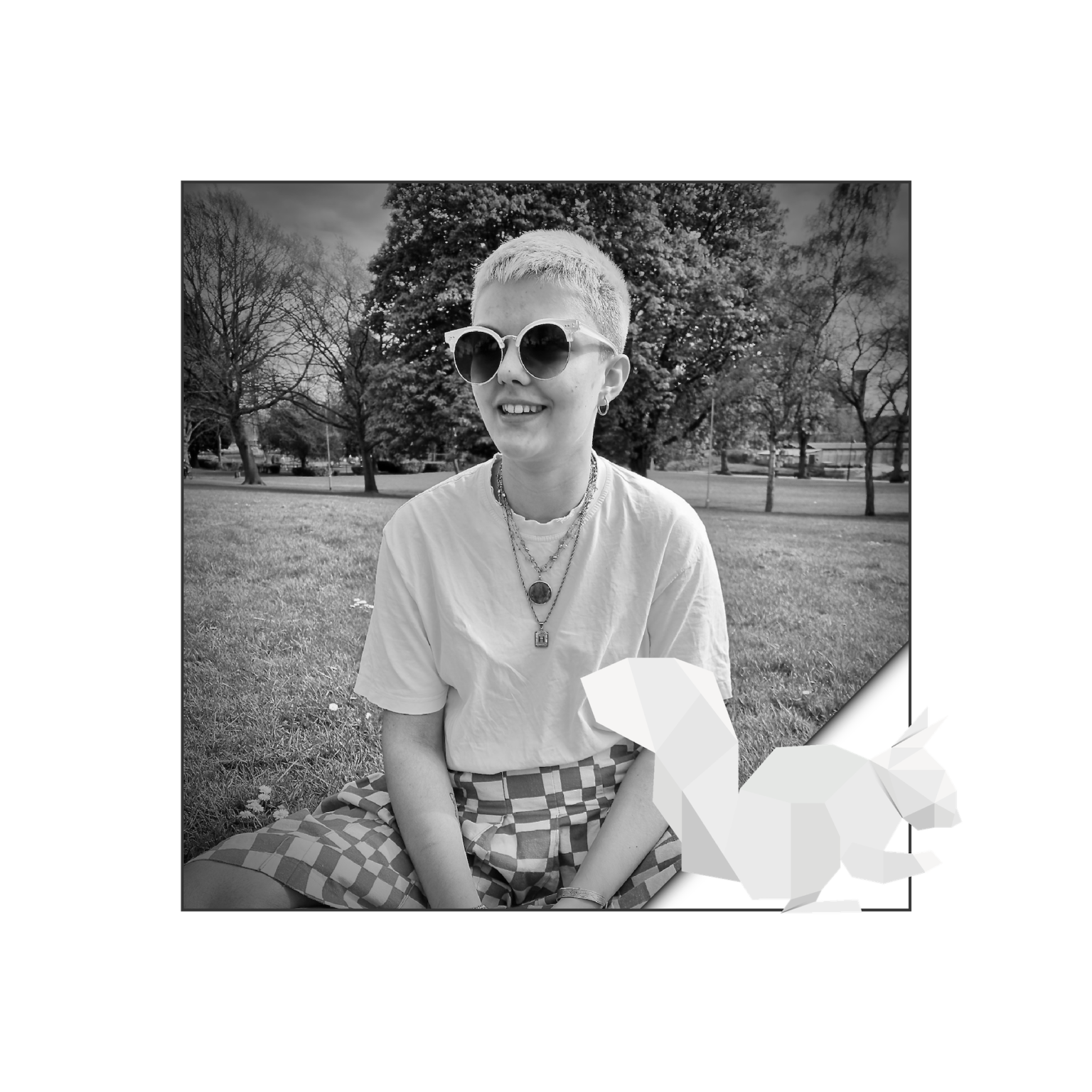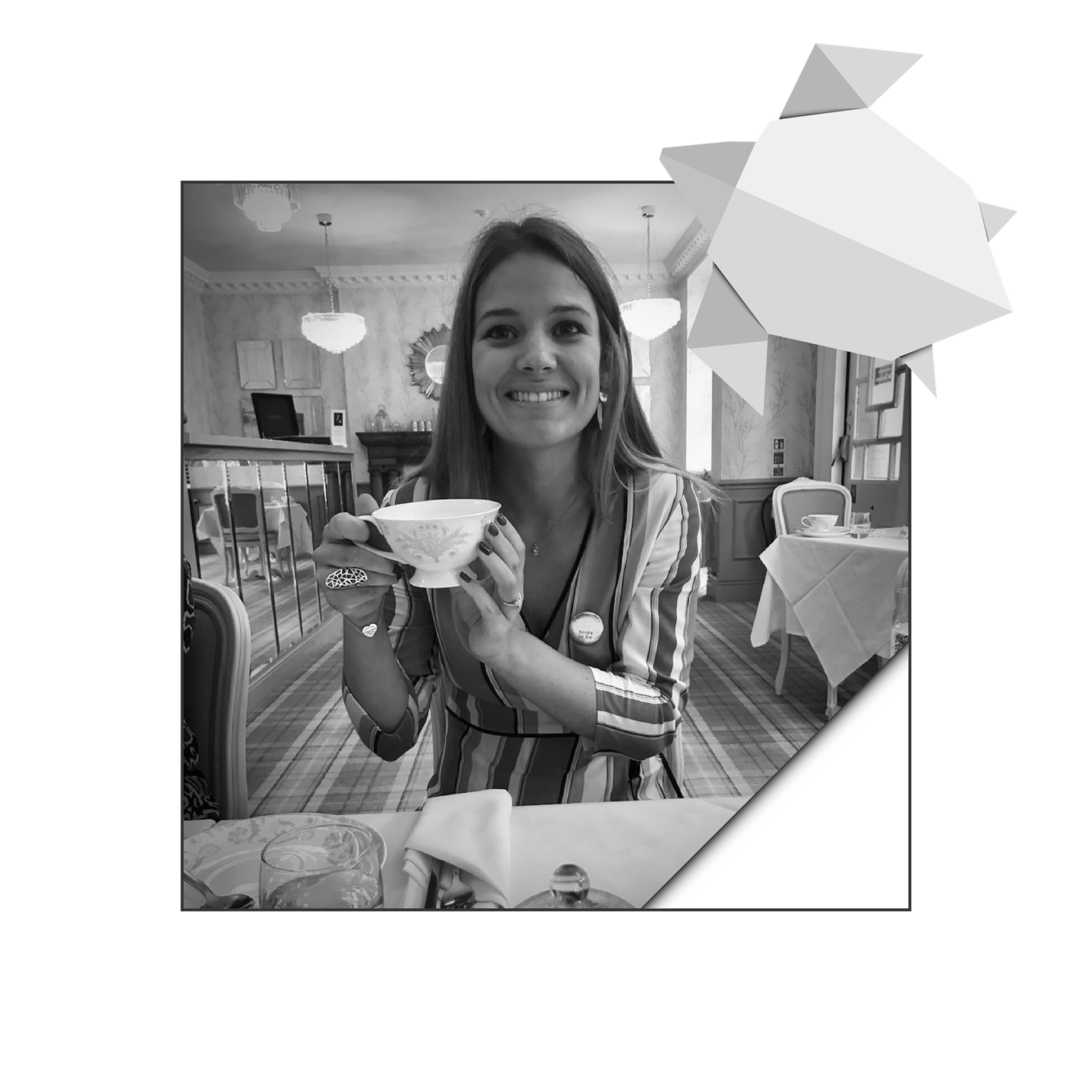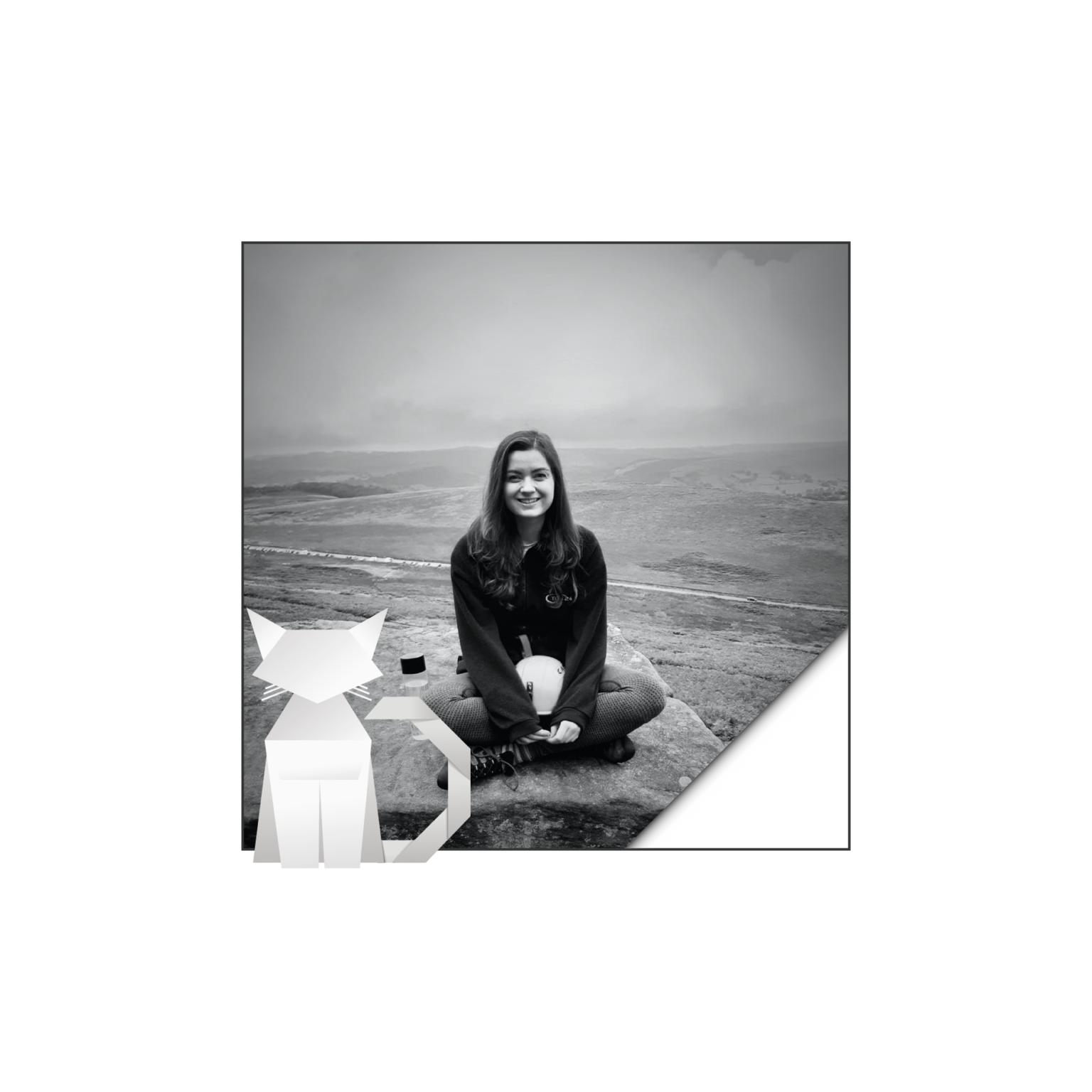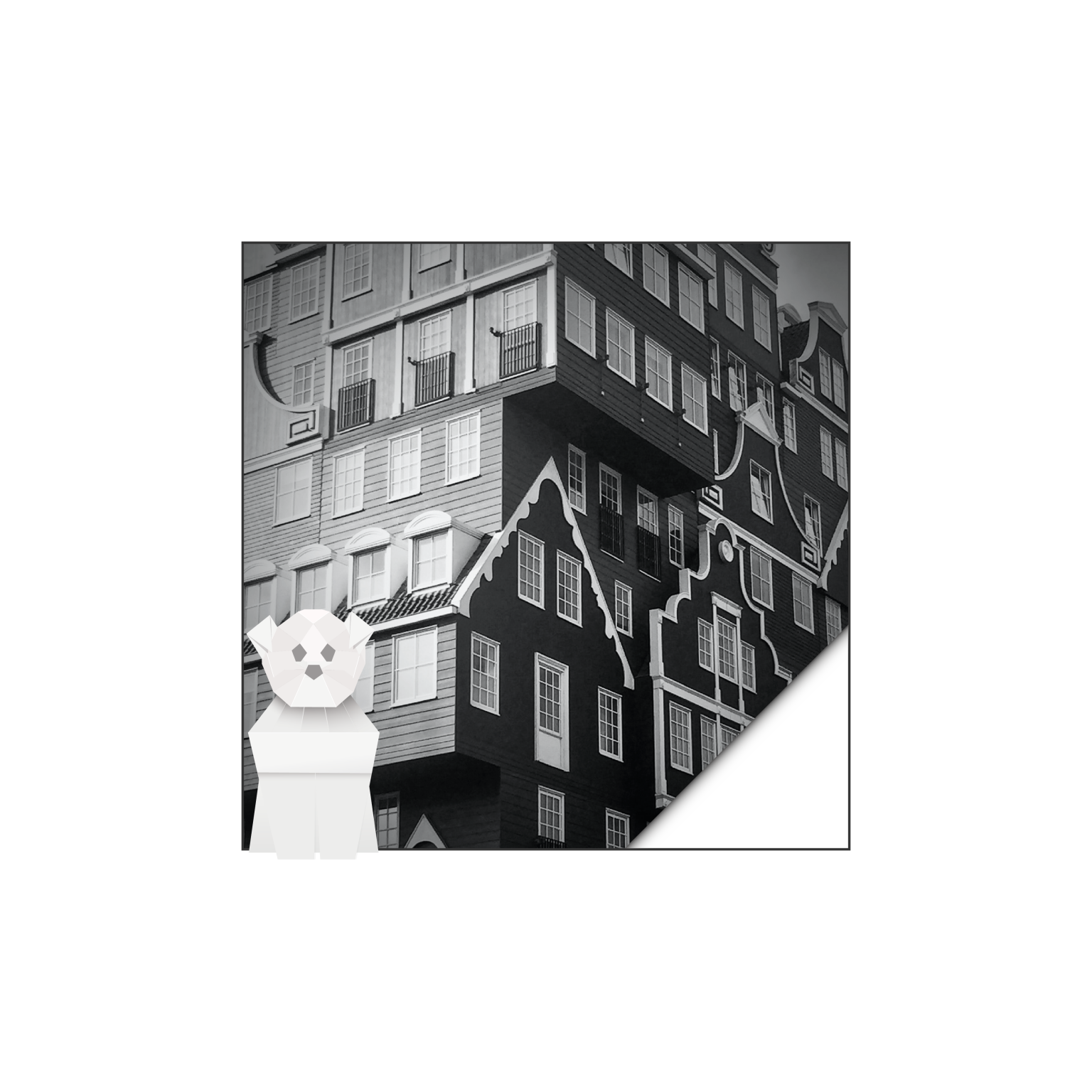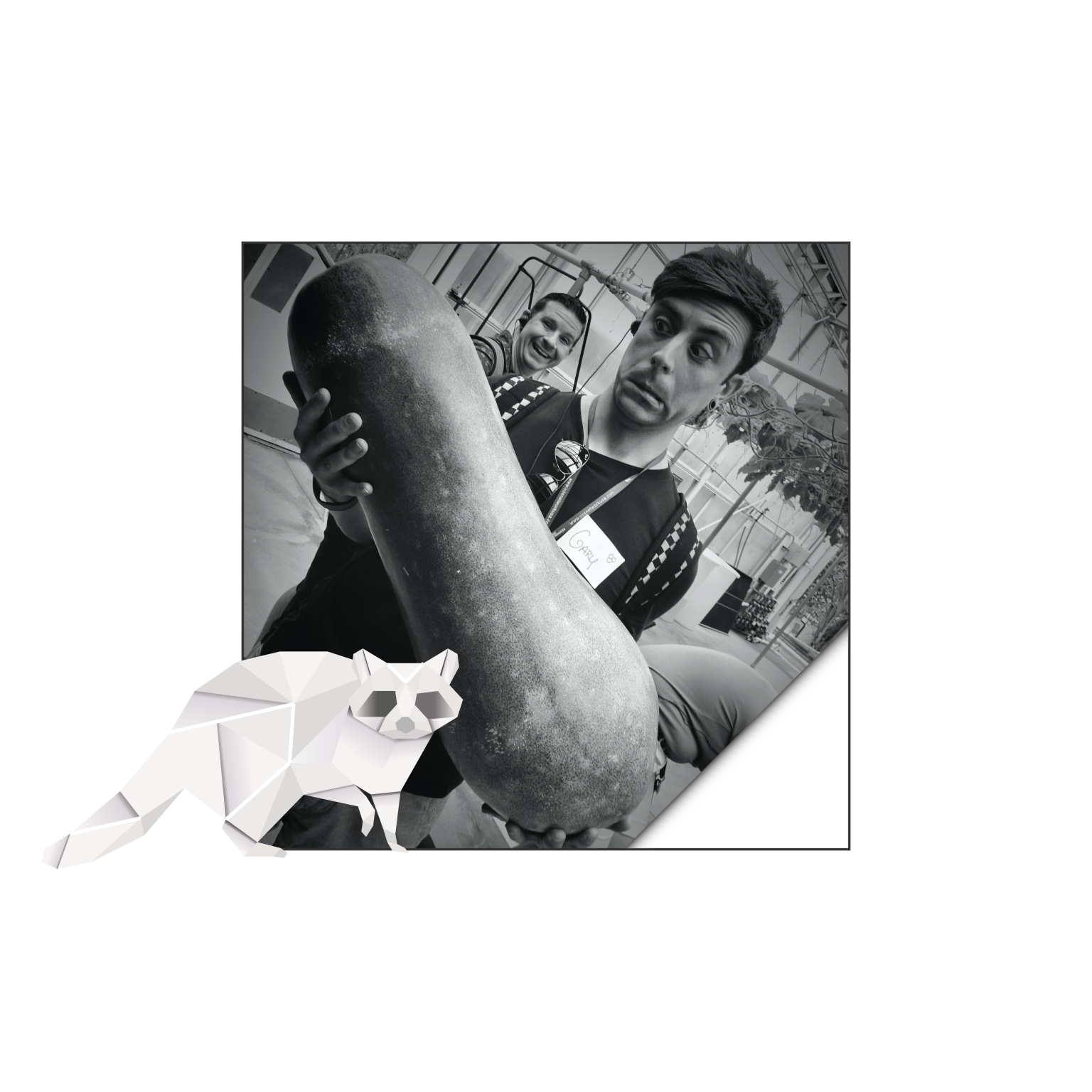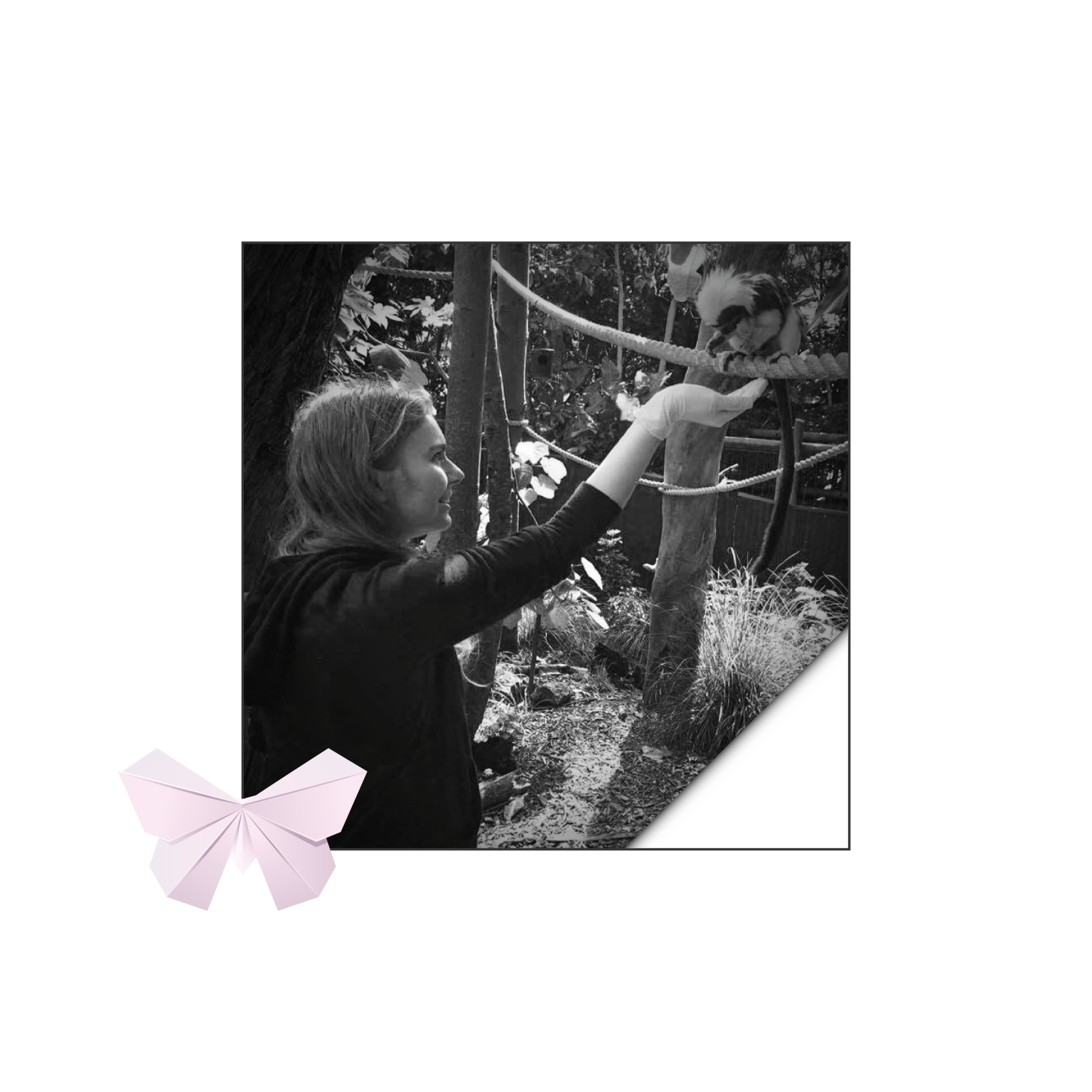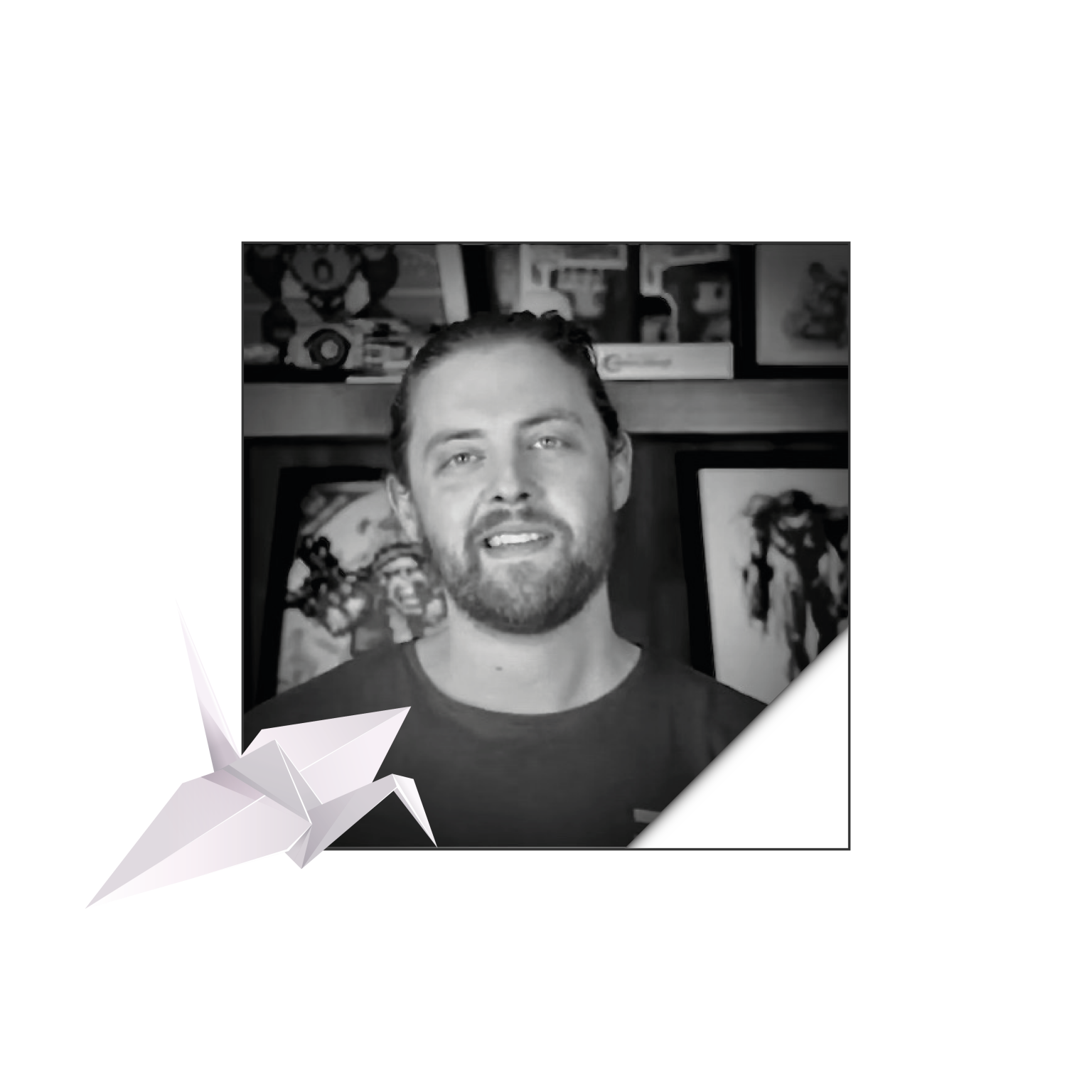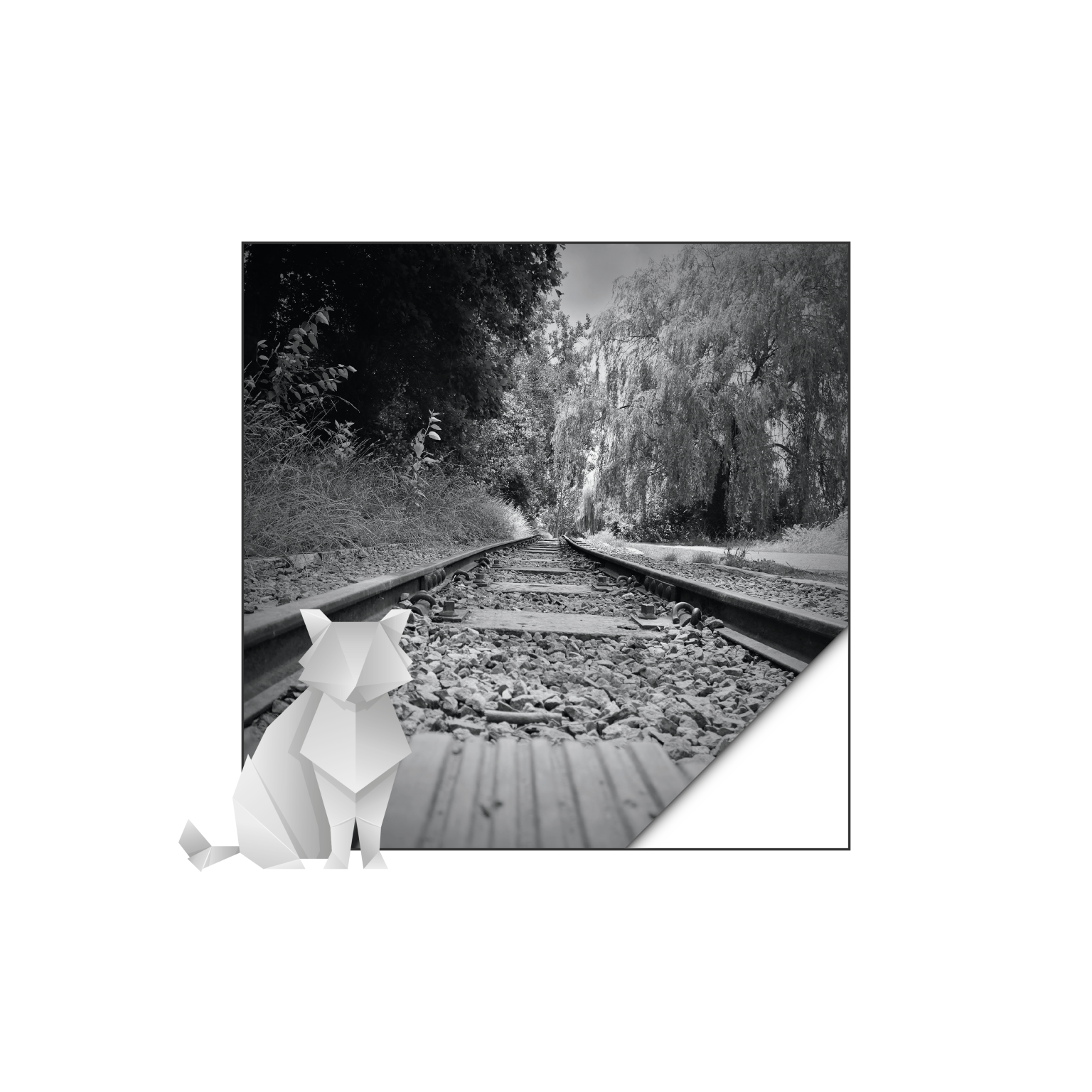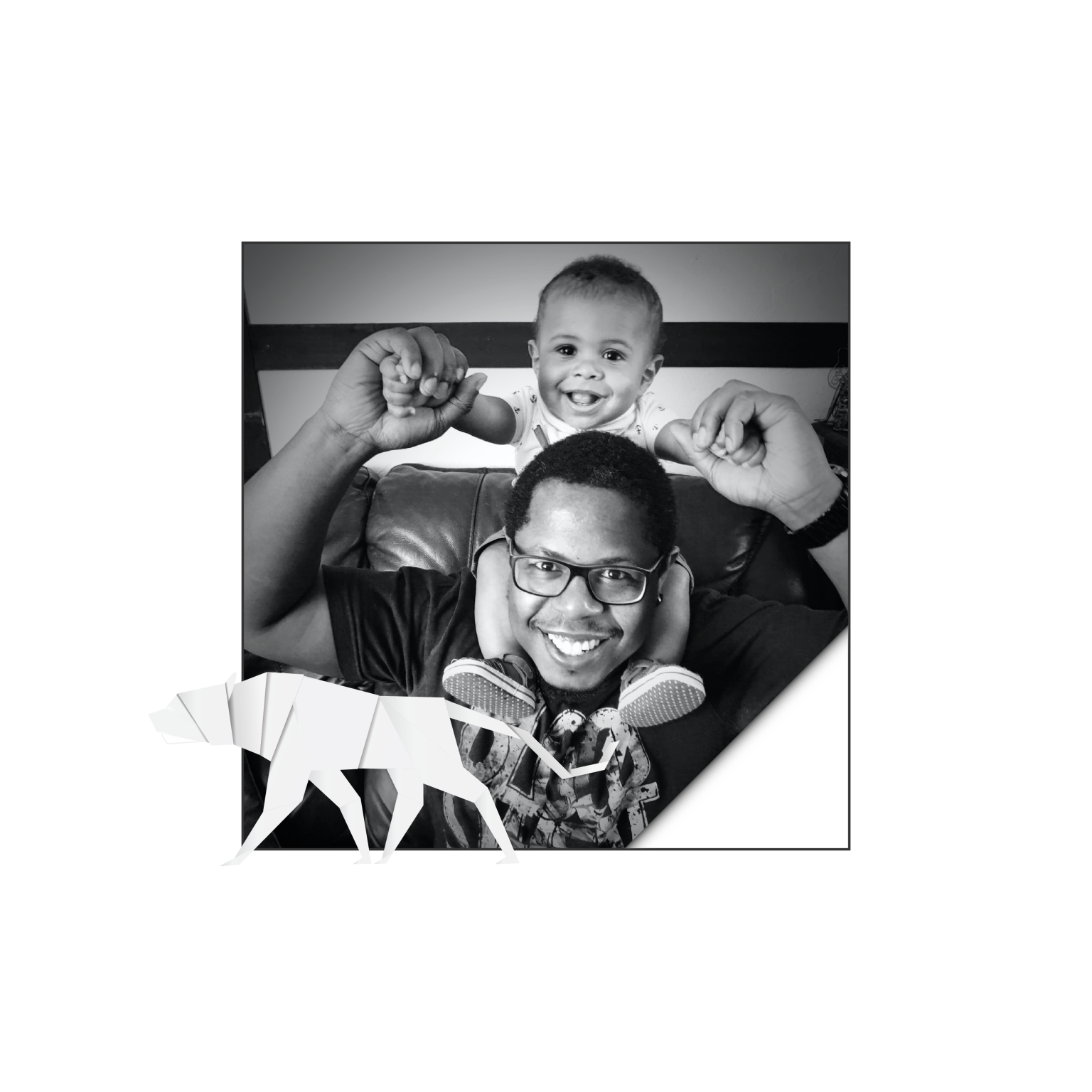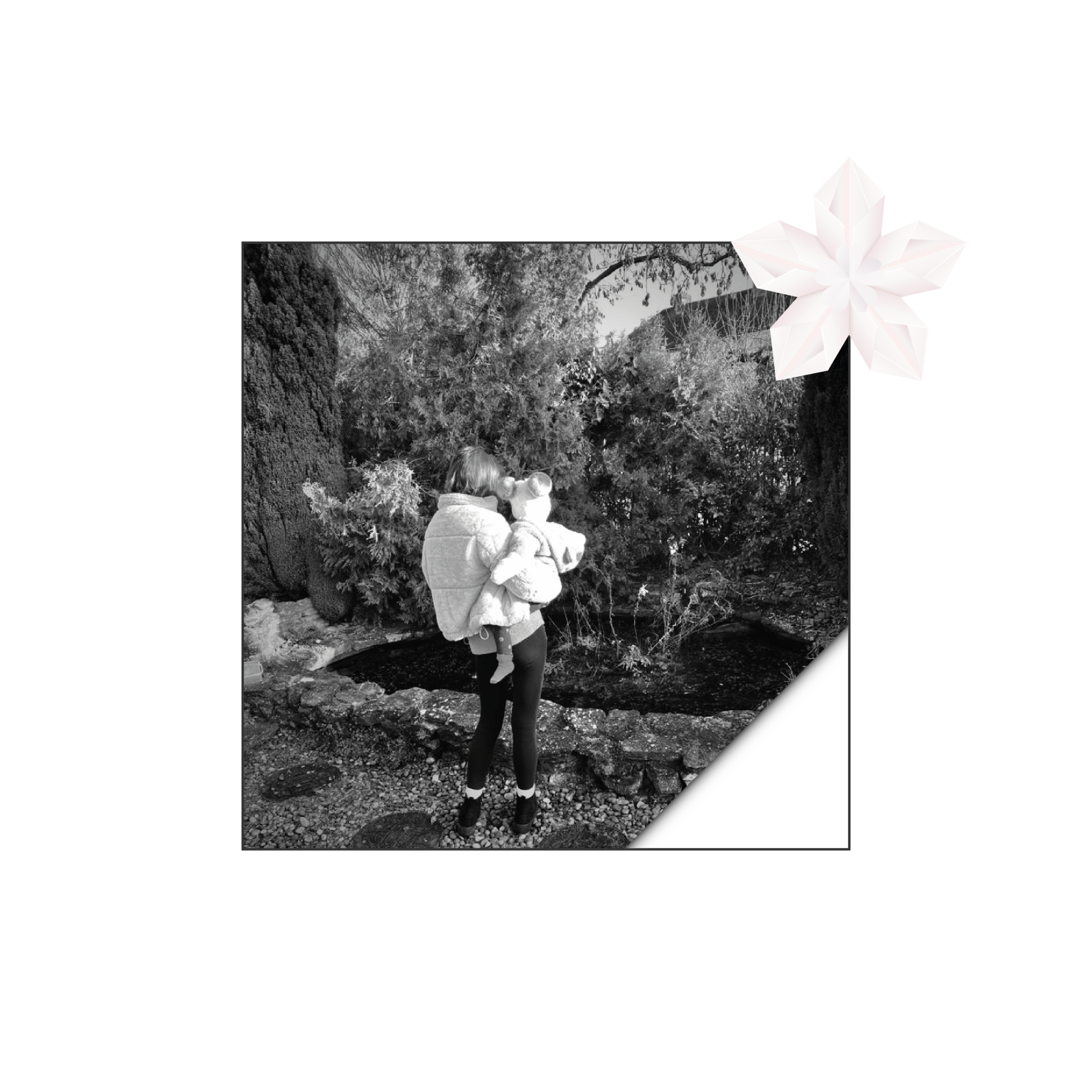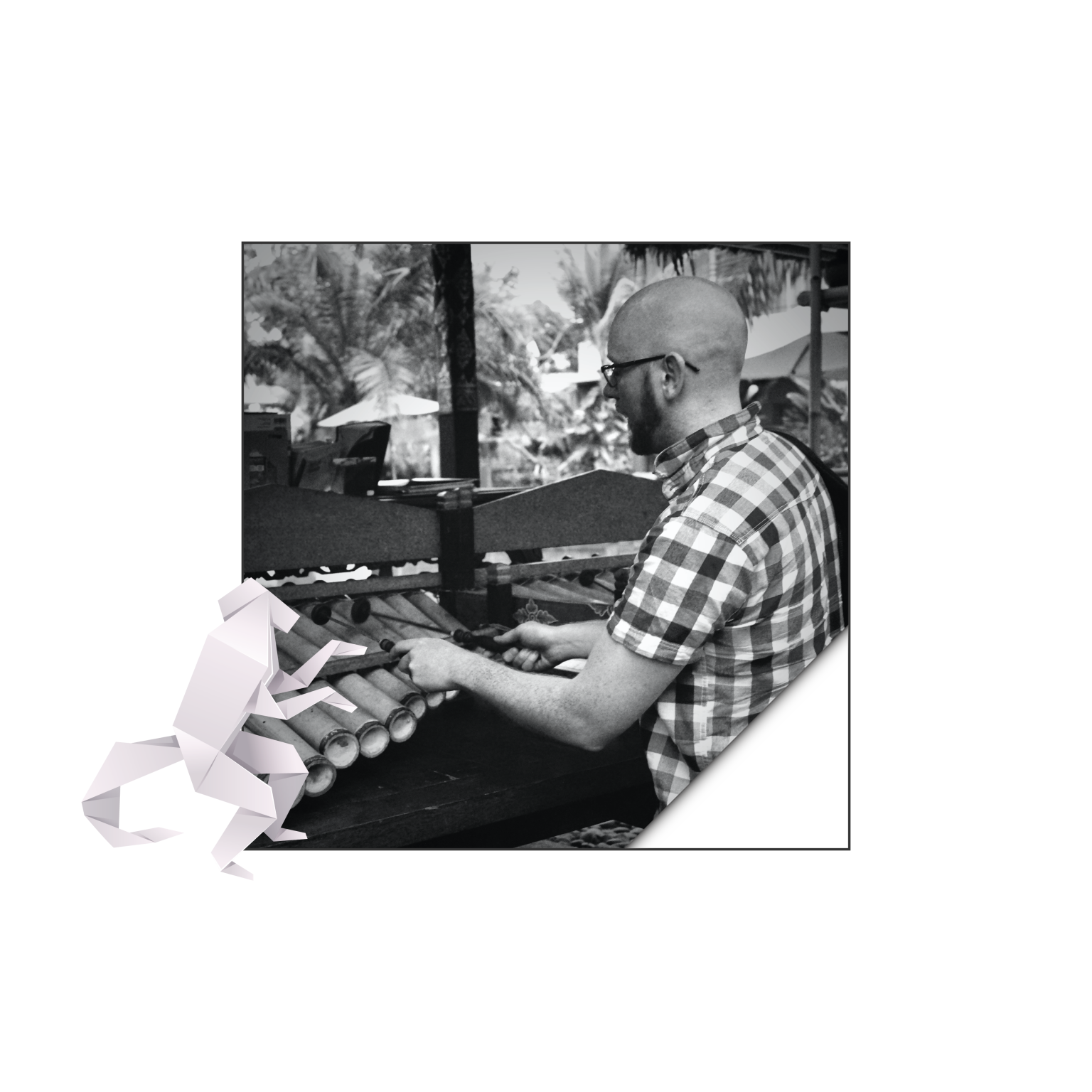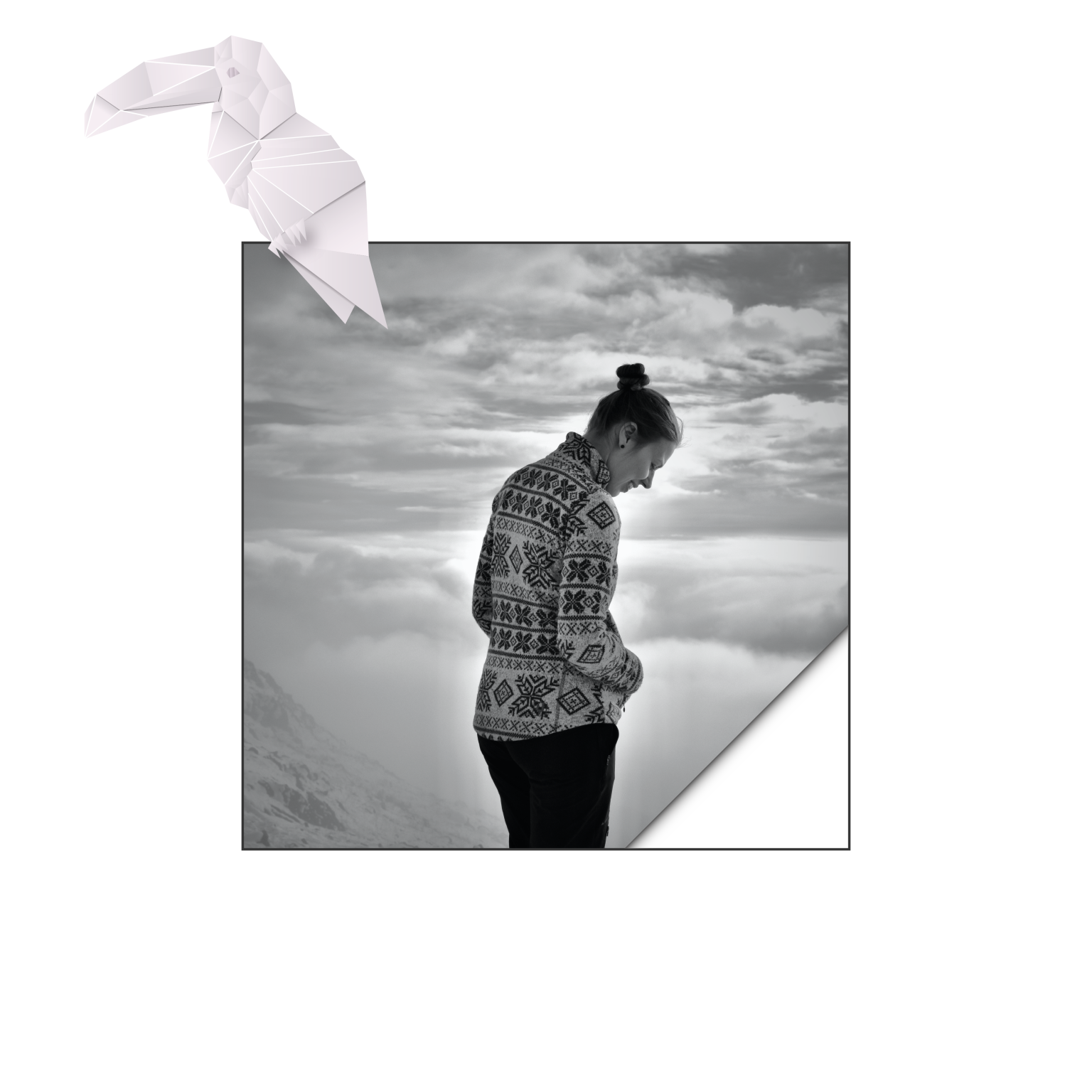Make your articulate rise course accessible
- PHIL SPOKES

In our last blog, we introduced the importance of making your digital courses accessible. We will now look at how you can do that practically in Articulate Rise.
Until recently, Rise was considered to not be accessible and was therefore often overlooked in favour of other authoring tools. Since December 2020 however, Articulate have launched a range of features to make it much more WCAG and Section 508 accessible. You can see their Accessibility Conformance Report to see how they are currently meeting these standards.
These changes came at a great time for us as we have been working on a range of Rise courses for Third Sector Support Wales (published ones to date can be seen here) and we have been able to apply some of these new features. We thought it would be useful to share some of what we have learned while going through the process.
We’ve broken down our recommendations into the following areas of consideration.
- Imagery
- Audio/Video
- Text and Colour
- Keyboard Controls
- Other General Considerations
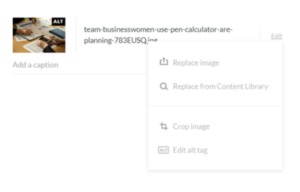 Imagery
Imagery
Alt text: Alt text is a description of what is happening in the image. It is useful for individuals with limited or no sight as the text description can be read by a screen reader. All images in Rise can be given an alt text label. You can also use 2 speech marks (“”) in the alt text description area to apply a “null tag”, indicating that it is decorative only. To add alt tags in Rise go to content settings, click edit next to the image and a drop down list should allow you to edit the alt tag. Alternatively if you add a caption to an image it will populate the alt text area.
Text on Image: If an image contains text ensure this it is thoroughly described in the alt text description or caption. Alternatively you can add a separate text block and then apply a null tag to the alt text area to mark the image as decorative to avoid duplication.
Audio/ Video
Closed Captions/Transcripts: It’s extremely important to include captions and/or transcripts for learners who are hard of hearing. If you are importing an audio or video file directly in to Rise, you won’t be able to add captions, so you will either need to ensure that they are part of the video file, or use a transcript. We would recommend that long videos are always transcribed anyway. We tend to use the accordion block with a single row for transcripts as it isn’t too imposing or disruptive for those who don’t want to view it.
If you’re embedding a video from YouTube or Vimeo, you have the ability to add your own captions. There is plenty of help online if you want to do it yourself, but we also recommend utilising the services of a company like Rev who create your caption files and transcripts at a very cheap rate, and in super quick time too.
Controls: Again it’s important for audio and video to have controls so learners can change the volume, pause, or skip to a certain point in the file. This isn’t an issue in Rise as these controls are all standard, and should also be available on embedded options.
Visual Descriptors: Similar to alt text, you should add descriptors to videos where any visual action occurring in essential to a learners understanding of the content. We aren’t aware of any easy way to add spoken visual descriptors to your video, but again you can add these to your transcript until the technology catches up.
Colour
Contrast: Colour contrasting is used to ensure that there is a discernible difference between text and background colours to enable the text to be easily read. This is important for anyone, but particularly for those with sight impairments. You shouldn’t assume that the contrast is OK, just because it is clear to you. Depending on the WCAG level the recommended contrast amounts vary. This Contrast Checker site is a great tool to use when looking to use different colour texts or backgrounds. Just enter your RGB or Hex codes and adjust accordingly until all boxes are ticked.
TPGi have also developed a free desktop Colour Contrast Analyser (for Windows and Mac) that allows you to quickly determine WCAG accessibility standards using a simple eyedrop tool.
Things get a bit more complicated when you have text overlay on an image or gradient background, so be careful when using these. It is particularly notable in Rise where you can add an image to the title and statement blocks. You can of course adjust the image opacity/transparency, but use the analyser tool on the lightest or darkest part of the image (depending if you are using dark or light text) as the baseline.
Use of Colour: Don’t rely on the use of colour alone to convey a message (i.e green for “correct” and red for “incorrect”). You should always use words and/or icons instead of, or in addition to colour to ensure that everyone is able to differentiate where needed.
Keyboard Controls
Keyboard controls can be difficult to communicate, but the full list for Rise keyboard controls can be seen here, which you should make available to your users.
The new updates to rise have improved one of the biggest barriers to accessibility – the hierarchy of items. This determines the order in which keyboard controls and screen readers work through the content. In Storyline, you can adjust this manually but it is automatic in Rise so when you are creating a course, try to use consistent ordering of things, like the type of headings.
Other things to consider
Time constraints: Avoid restricting access to content where possible and make it pausible so every learner can learn at their own pace. You should also include an estimated course completion time so learners can plan ahead.
Navigation: Navigation should be clear and user friendly. Ensure that any alt text for navigation clearly matches the action.
Flashes: Avoid any content that flashes more than 3 times per second
Quizzes: Add in a description of the amount of questions and the type users will encounter. Ensure all quiz questions have a descriptive answer as users may not be able to see what is right or wrong on screen.
Language: One of the easiest ways to make content more accessible is to be more aware of the context around the content you are creating. If you add in a download tell the user a download is available below so users are constantly aware of what is coming next. Make sure to use consistent language for easier guidance and ensure it matches any supporting documents e.g keyboard navigation.
Links: When adding a link out, whether to a document or website, make sure you add text on the button or before the download to inform users.
Text size: Although there is no official minimum size guidance, it is generally recommended that you use a sans serif font with distinctions between letters at 16px or above.
We hope you found this useful. For more information on general accessibility, the UK government Accessibility Blog has lots more information and helpful tips. We’ve picked a few out for you.
- Colour contrast, why does it matter?
- Experiencing digital accessibility first hand
- Consider the range of people that will use your product or service
- Dos and don’ts on design for accessibility
If you have any questions on accessibility, feel free to get in touch!